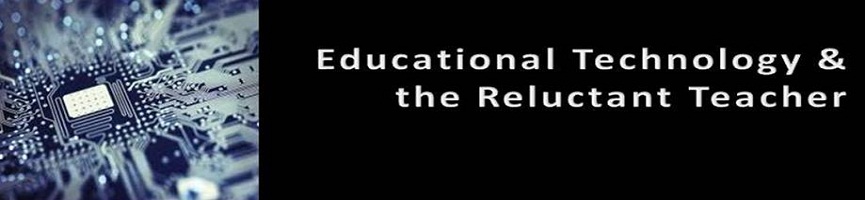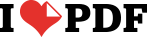In September of 2009 I wrote
"What Technology I Use on a Daily Basis". Today I was looking at that post and realized how much things change in almost two years. I decided I would update it with what I am using now and why and how I use these technologies.
I'm going to start with how I start my day and then progress through the day and the tech tools I use.
(Click on the links to read more about each technology and how it can be used in education)
1. Smartphone - I have an
HP/Palm Pre+ smartphone that I use. In the morning, I use it to check my calendar for the day, emails that came in since I went to bed, lesson plans for the day, and even check Twitter and Facebook. I can make sure I am organized and ready for the day ahead of me. Throughout the day I can check email, check and edit lesson plans, access student information, and so much more.
2. Google Chrome web browser - when I get to school, I start up my desktop computer and launch Google Chrome. I use Google Chrome as my browser for a variety of reasons. It is fast, secure, stable, and works great with all the Google products that I use. It has add-ons and extensions, as well as some of the best tabbed browsing and it syncs my bookmarks and settings with my Google account and across to my Chrome Browser at my home computer and even my
Chrome OS CR-48 laptop.
3. Email - I have three email accounts - my personal account, school account, and Gmail account. I have them open in my browser all day, so that when I have a chance between classes or during lunch, I can easily check my email. I use the school account to communicate and connect with colleagues, parents, and students.
4. Google Calendar - I use
Google calendar for all of my appointments and scheduling. It automatically syncs with my Pre+ smartphone so I always have an updated schedule. My wife and I share our Google Calendars with each other so that we always know what's going on. I can color code events and activities and even attach files to calendar events.
5. Student Information System - the next tab in my browser is our student information system. My district uses PowerSchool. I take attendance, check information on students, and use the online GradeBook. For teachers, schools, or districts looking for a great free SIS or grade book, check out
LearnBoost for a full SIS or
Engrade for a great free online grade book.
6. Evernote - Evernote is my next tab and I use it for everything from Lesson Plans, notes from meetings, ideas, resources, and more. I clip web sites and parts of web sites for review and can even upload files and attach them to notes. I can share notes with others. I can access it from any computer and my smartphone.
7. Blogger - I use
Blogger for this blog and for blogs for each of my classes. The class blogs contain links to resources for the students and then I post information, lesson resources, assignments, reminders, and much more to the class blog. Students, and even parents, can subscribe to the blog via email or RSS feed and keep up to date with what's going on.
8. Twitter - I use the
Chrome app of Tweedeck to access
Twitter.
Twitter is an awesome resource for educators. I connect, share, and learn with educators from around the world. Twitter is the main source for my
Personal Learning Network and is on-demand professional development, resources, and so much more.
9. iGoogle - I use
iGoogle as a one page organizational site. I can check gmail, my Google Reader feeds, bookmarks, weather, calendar, Task List, and so much more, from one page. This makes my life easier and more efficient.
10. Google Docs - I use
Google docs more than I use Microsoft Office or OpenOffice and have moved most of my class files there. I have class files, presentations, forms, research material and much more in Google Docs. I can save files from the internet to Google Docs with one click and access and edit all of my files from any web browser, and my CR-48
Chromebook, without needing any other software on a computer. I can even share files with others and work collaboratively on files with other people.
11. Google Sites - I use Google sites to create a free website for my classes. I have one website that I use for all of my clases -
www.physicsmedic.org. On the site I have class rules, reference information, links, and files from class (presentations, handouts, etc.). I also have sections for new teachers and about educational technology.
12. Discovery Education - Discovery Education has a huge amount of resources I use, from the DEN Blog Network to Streaming Videos, to STEM Resources to lesson plans.
13. Cloud file sync and storage - I use
Dropbox and
Sugarsync to backup and sync my files between my school computer and my home computer. I can also access these files from any computer. No more worrying about where my flash drive is or if a hard drive crashes. All my files are safely backed up and in sync.
14. Other software: our school computers run Windows XP. I also use the following software on my school computer:
Stardock Object Dock (a great dock to launch programs from),
Picasa (photo organizing and editing),
GDoc Backup (backup my Google Docs to the hard drive),
PowerCalc (Microsoft Scientific/Graphing Calculator),
OpenOffice (office suite) and
CutePDF writer. All of this software is free.
I have also switched to using
Aviary's clipping extension for Chrome to clip graphics from the internet and edit or modify them.
Hardware: I have a teacher station computer in my classroom, along with 8 student desktop computers. I have a printer for the student computers and a printer for my computer along with a scanner. I also have an LCD projector connected to my computer, and a VCR and DVD player connected to the projector. I also use a Keyspan remote to wirelessly control my computer from anywhere in the room. Auxillary speakers are also a must. I also use a Mimio to turn my whiteboard into an interactive whiteboard and also to capture anything that I write on the board. This way, I can share it on the class site for any students that were absent.
I can project videos, presentations and demonstrations using the projector. The students use the computers during labs, to do online-virtual labs and simulations, to do research, and to work on projects for class.
That's the main technology I use on a daily basis. If you are just starting to get into using technology as an educator, don't feel overwhelmed. I didn't start using this all at once. Start with one or two things, get good at using them and integrating them into your classroom, and then go from there.