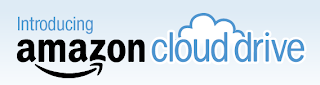It’s a reality that all of us have to wake up and face, today and now, not tomorrow or sometime in the future – technology is taking over and dictating the way we work and play. And with kids becoming more adept in the use of technology, it’s the teachers who are left behind because they don’t understand technology and they’re reluctant to learn because they fear they never will. However, technology is a pretty simple creature – once you know the basics and keep practicing (using it regularly), you soon become a pro. So this academic year, here’s how you can make your class more tech-friendly, and introduce a new element of interest for your students:
1. Get to know and understand technology – you don’t have to become an expert on all kinds of technology overnight; all you need to do is find out what you can use in the classroom, and work on mastering its controls and features.
2. Practice before you bring it in – think of it as many dress rehearsals before the opening day of the school play; you need to be right on cue and not mess up if you want a standing ovation instead of boos from the crowd.
3. Know when you can use technology – some lessons are more conducive to using technology than others, and if you’re not sure about which classes to use technology in, talk to those who have done it before and get some ideas from them.
4. Use school resources – most teachers don’t know what the school’s lab has by way of technology. Very often, there are many devices that have been purchased and which lie unused – talk to the person concerned and see how you can put the technology to good use.
5. Prepare for mishaps – technology doesn’t always work perfectly; there may be a malfunctioning device, the power may go out, or you may not have set things up correctly. In such cases, it’s best to have a backup plan for the day’s lesson instead of whiling away the time trying to figure out what went wrong.
6. Tap the Internet – some schools may allow access to the Internet on a censored basis; so use the school’s computer labs to get your students introduced to websites that make learning both fun and informative. They can use these websites at home too, to work on their Math skills, or garner information for an assignment.
7. Introduce them to apps – most students these days carry mobile phones, so if you’re a little tech savvy, you can help them download the ones that are most useful to students. Many apps help them organize their tasks, manage their schedules, and even look up information quickly on the Internet.
8. Gather feedback – there’s no use of technology if it doesn’t make your job simpler or help you get things done more efficiently. If all technology is doing is wasting your time or making you do things twice over, then your classroom is probably not yet ready for the benefits that technology can provide.
By-line: This guest post is contributed by Brianna Davis, who writes on the topic of
bachelor of arts online . Brianna welcomes your comments at her email id: briannadavis9-AT-gmail [Dot] com